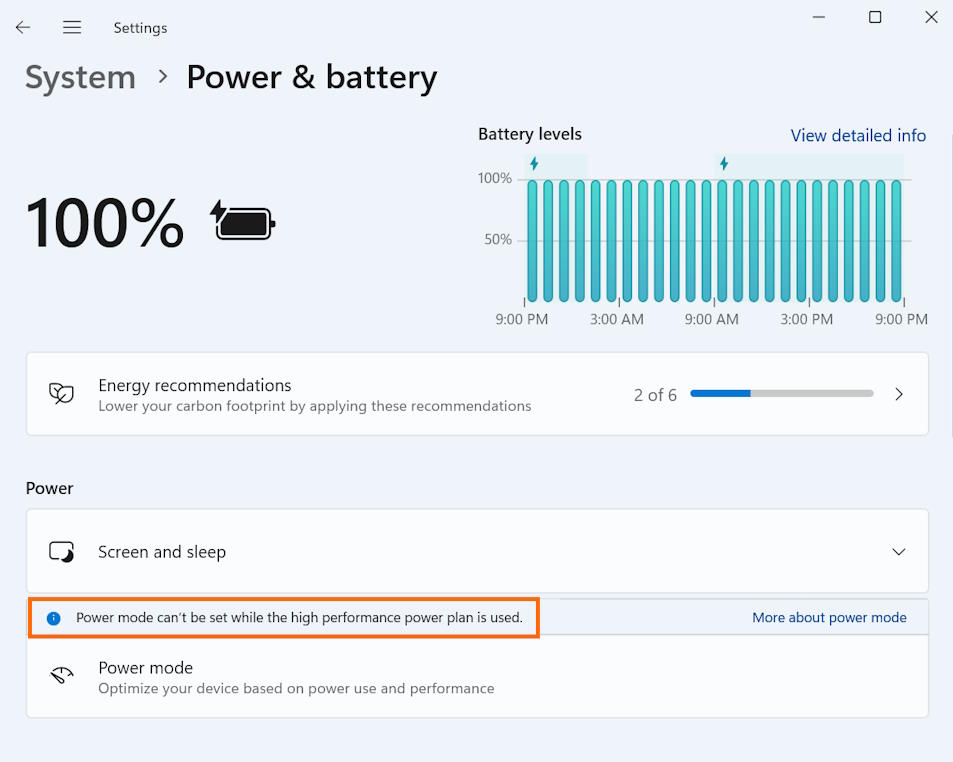
Here’s how you can solve the inability to change the Power mode in Windows 11 System > Power & Battery settings, if you have the “Power mode can’t be set while the high performance power plan is used” warning message.
You have to disable the high performance power plan, a setting available in the old Windows Control Panel, if you want to be able to change the Power mode using the newer Windows Settings interface.
To disable the high performance plan in the Control Panel, do this.
- Type “Choose a power plan” in the Windows Search box and select the “Choose a power plan” Control Panel item among the search results.
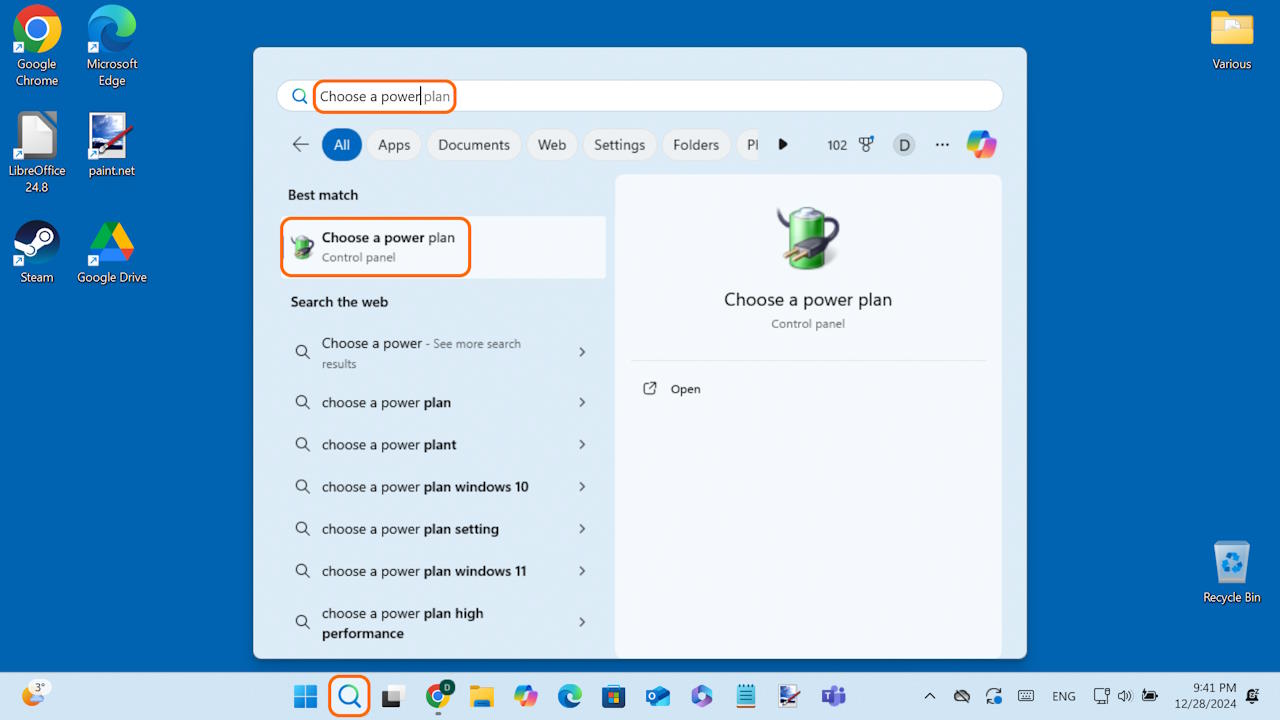
- On the Power Options window in the Control Panel, select the Balanced Plan, instead of High Performance.
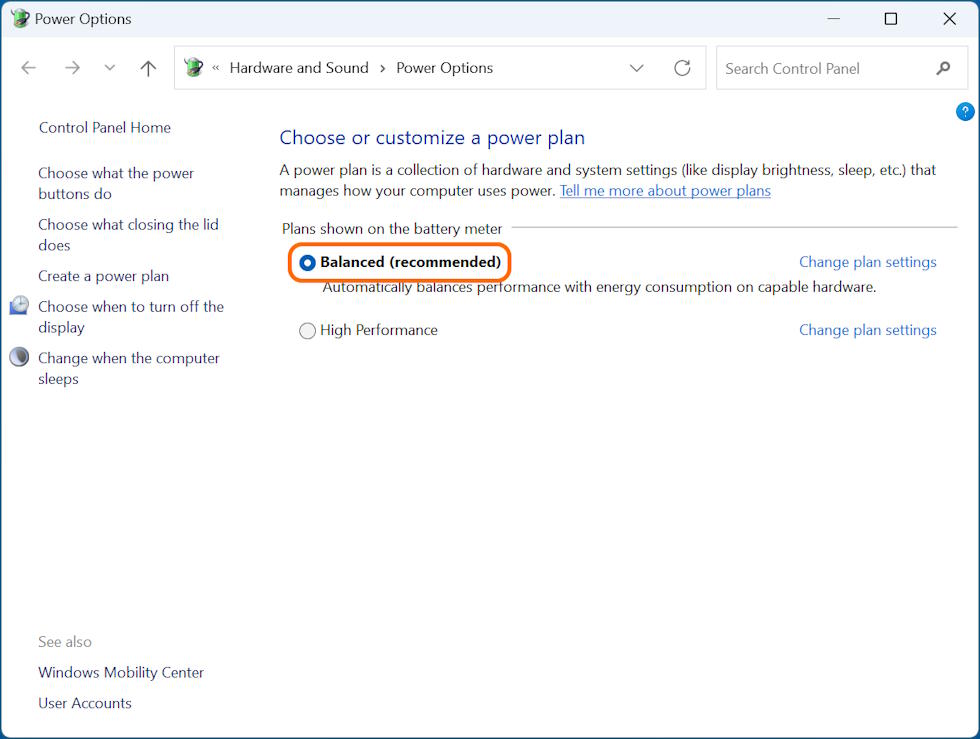
The “Power mode can’t be set..” message in the Power & Battery Windows Settings section will disappear after the power plan change. Now you will be able to change the Power Mode to Best power efficiency, Balanced, or Best performance, depending on your choice.
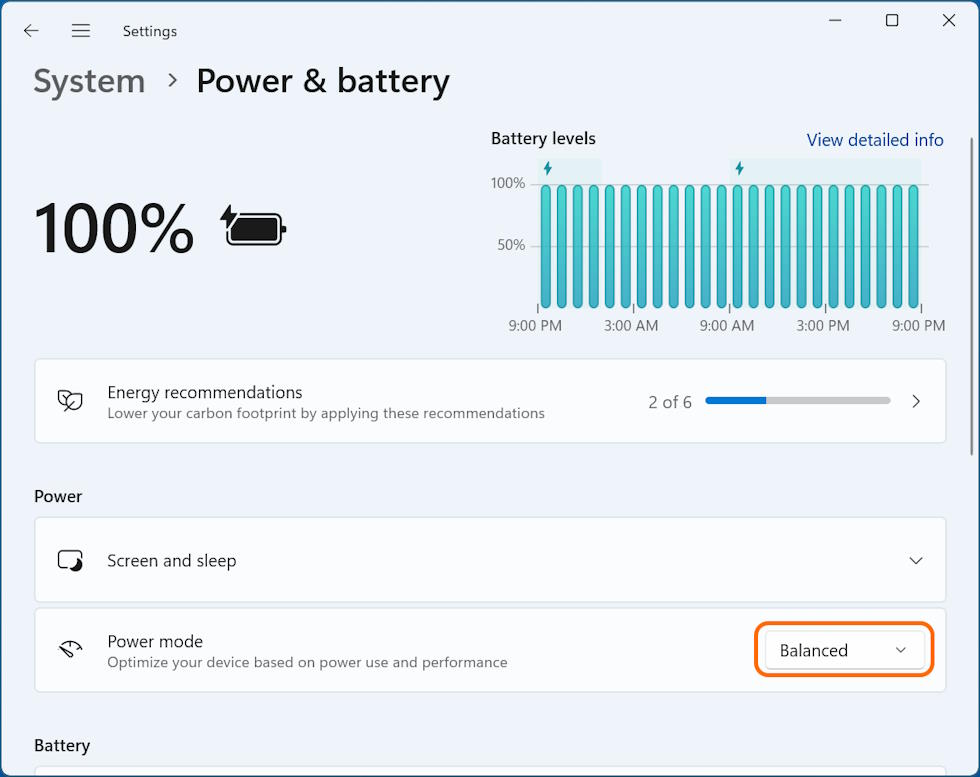
That’s it.
Leave a Reply